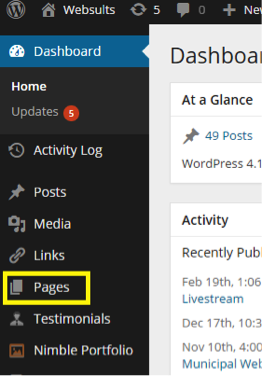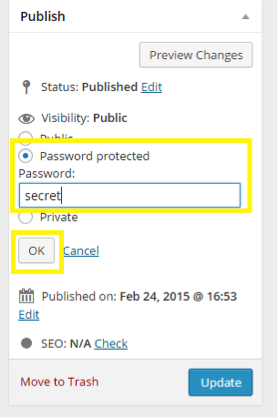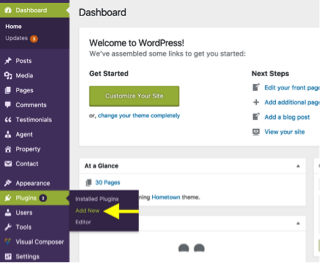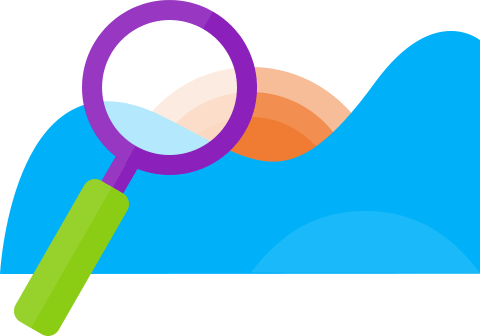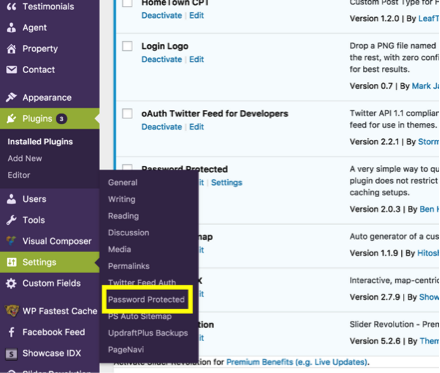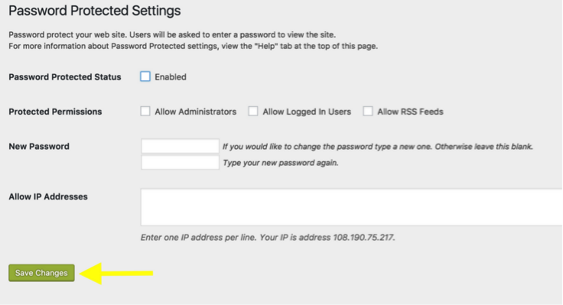There are several reasons you might want to password protect a web page or even an entire website…
- to restrict access to a client specific product, such as photographs or artwork
- provide information to employees only
- protect others personal information, like in the case of membership directories or medical records
- restrict information about events or products for paid members
- gather feedback about a page or website in progress without making it live
To password protect an individual page in WordPress, you can actually use a functionality built into WordPress by following these steps…
- Click on “Pages” in the left hand dashboard in the WordPress admin area
- Choose the page you want by clicking on the title of the page
- Click “Edit” next to “Visibility” in the upper right corner
- Select “Password protected”, Enter A Password, And Click “OK”
- Click “Update”
- Try accessing the page. You should be prompted to enter a password.
This type of password protection for the page is generalized. Everyone you choose to access the page will be provided with the same password. This can be a good option for narrowing the audience of material. One drawback might be that the password can be distributed.
If you wanted to secure a page in a more individualized manner, you can install the “Simple Membership” WordPress plugin. This will allow members to have individualized logins to the page. The plugin can be configured to allow paid and/or free membership access.
To password protect an entire site, you can install the “Password Protected” WordPress plugin.
Either plugin can be installed by…
- Hovering over “Plugins” in the left hand dashboard in the WordPress admin area and clicking on “Add New”
- Search for the plugin you want
- Once you locate your desired plugin, click “Install now”
- Once installed, click “Activate”
For the “Password Protect plugin, you must enable “Password Protected status” by…
- Going to “Settings” in the left hand dashboard in the WordPress admin area and clicking “Password Protected”
- In the “Password Protected Settings”, click “Enabled” next to “Password Protect status”
- Then click “Save Changes”