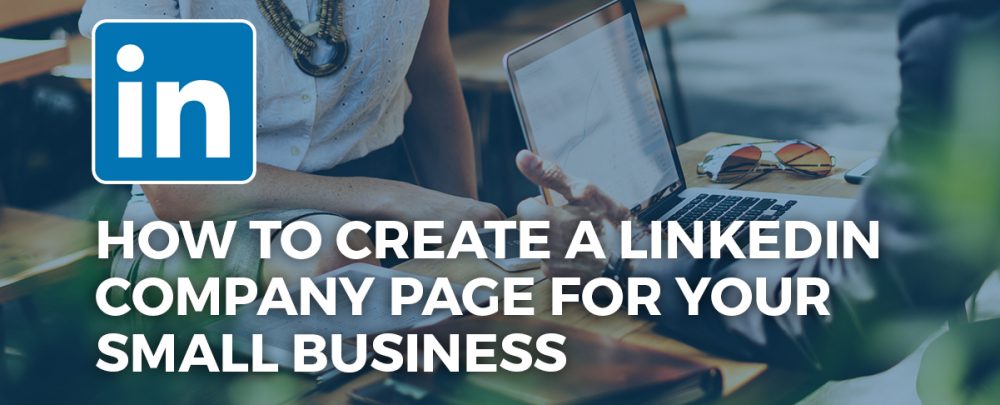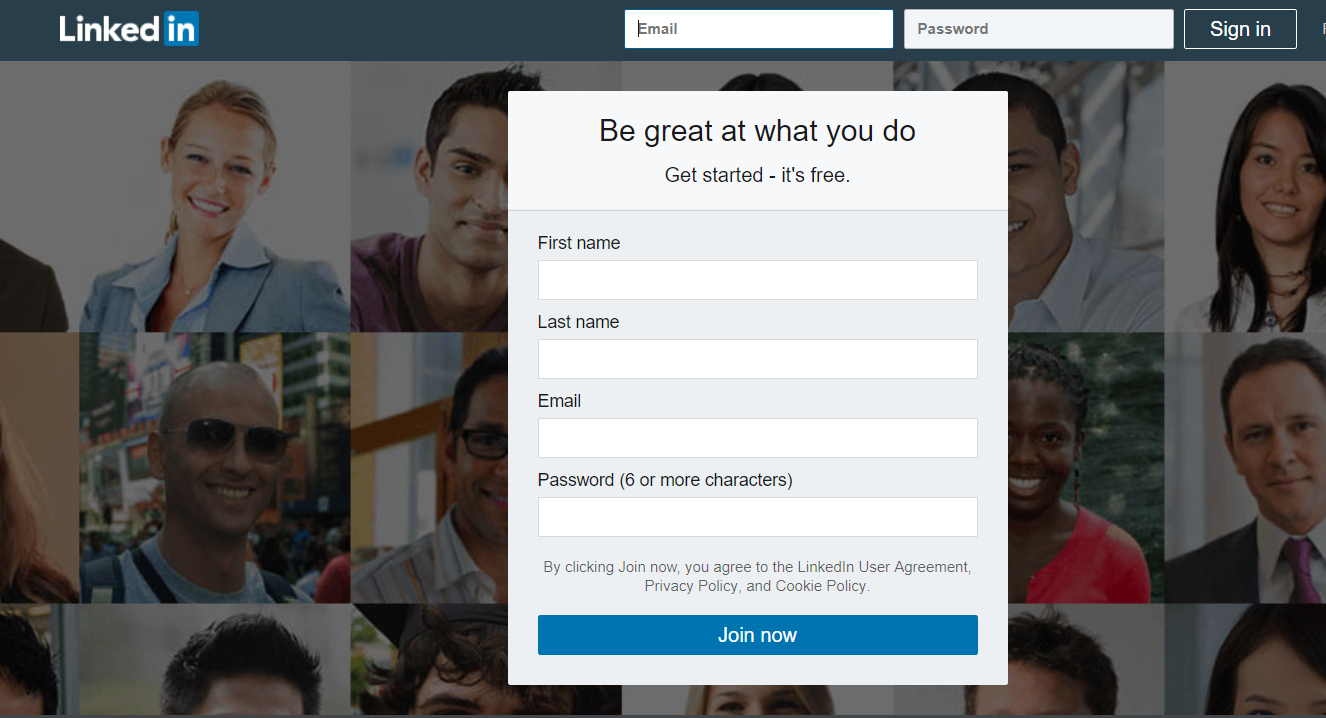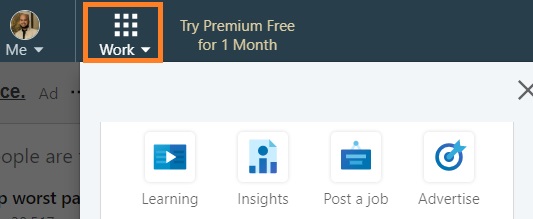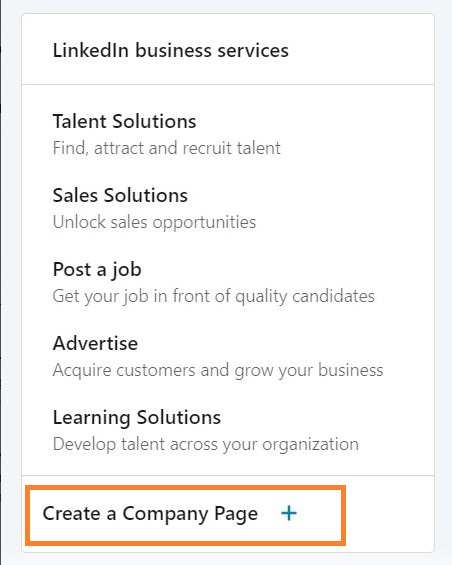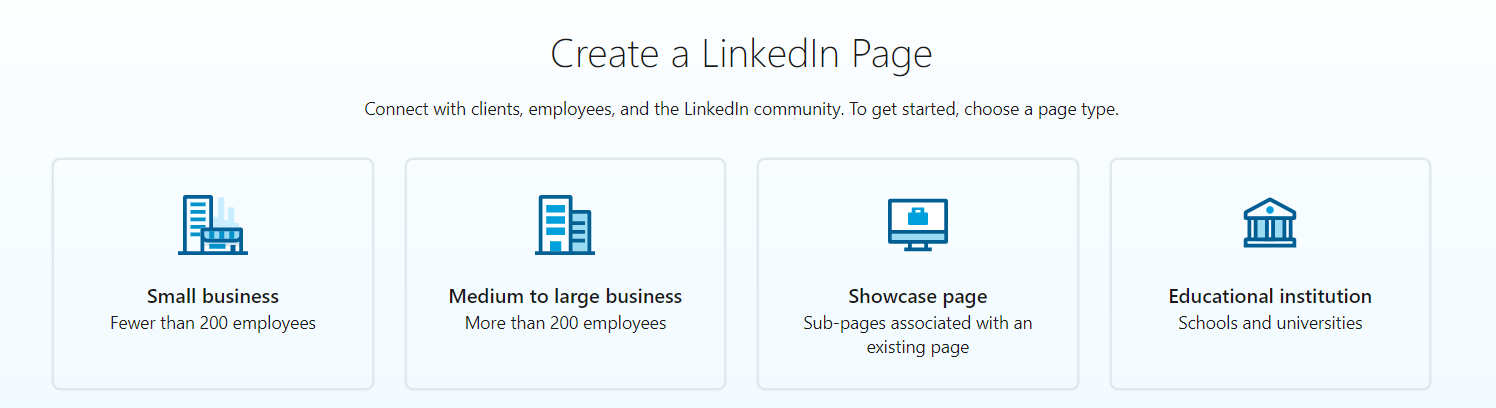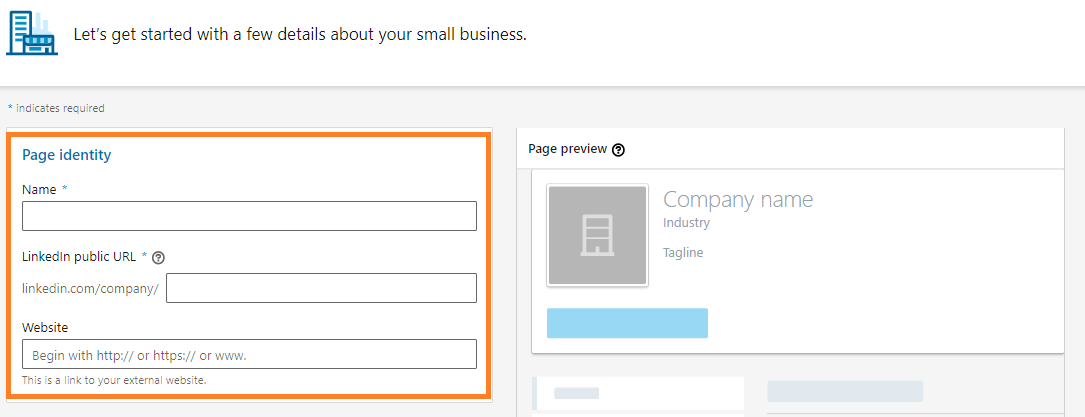While it has become more like a prerequisite today for professionals to have a personal LinkedIn profile, small business owners can achieve a lot more through LinkedIn Company pages.
In the coming weeks, we will be focusing on recommendations for small and medium businesses on how to utilize LinkedIn to showcase their products/services and generate leads.
But before diving into tips and tricks, make sure you have a LinkedIn profile created with your real first and last name. Also, note that the page creation functionality is currently available on desktop only.
Steps to Create a LinkedIn Company Page
1. Click the Work icon in the top right corner of your LinkedIn homepage.
2. Click Create a Company Page. You’ll also select this option to create a Page for a school.
3. Select the page type you’d like to create from the following options:
- Medium to large business
- Showcase page
- Educational institution (high school or university/college)
4. Enter your Company Name, Desired LinkedIn Company URL, and Company Website Address
Not to Forget
All page URLs will be structured as linkedin.com/company/[YOUR COMPANY NAME]. Keep in mind that the public URL for your page:
- Can’t be the same as one that exists on LinkedIn. LinkedIn members and search engines will use this unique URL to find your page.
- Must contain at least one non-numeric character.
- Can be a lowercase alphabet, numeric, hyphen, or Chinese, Japanese, or Korean (CJK) Unicode.
- Must not include more than one consecutive hyphen (i.e. company–name) and can’t have a hyphen at the beginning or end (i.e. -company-name or company-name-).
- Any improper characters will be automatically replaced with a hyphen.
5. Check the verification box to confirm you have the right to act on behalf of that company or school in the creation of the page.
6. Click Create page.
- If you don’t have a confirmed email address associated with your LinkedIn account, you’ll be prompted to add and verify your email address.
- A red error message may appear if your LinkedIn account has recently been created or you don’t have enough connections. Learn more about how to build your professional network.
Congratulations! If you followed these simple steps, you just created an official LinkedIn company page for your company for grand total of $0.
What’s Next?
Now that you have your company page set up, the next steps would be to optimize it for gaining maximum traction from your target audience. Stay tuned for our next post which will cover some valuable LinkedIn tips specific to small/medium businesses.
If you have any questions, get in touch with us at Websults for an hour of FREE consultation with our social media experts in Tampa. You can call us at 813-666-4600 or email: info@websults.com.
Reference: LinkedIn Help